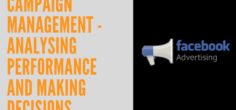Facebook Page Setup Guide for Multi-Location Retailers & Franchise Businesses
If you manage social media for a national/international retail brand or a franchise business with stores across multiple locations, a point most social media managers miss is that just like Google Local Google My Business, Facebook allows multi-location and franchise businesses to set up interconnected local Facebook pages for each location or branch. This post aims to provide a step-by-step Facebook page setup guide for retailers and other businesses that operate in multiple locations.
The Parent-child structure
The first concept to get to grasp with is the Parent-child structure – it is a means of connecting your franchise or location pages, as ‘children,’ to the corporate page or ‘parent.’ Here is an example: this is Topshop’s core Facebook page with the ‘Locations’ tab in view that displays several other Topshop stores all over the country:
 And if the London Strand store’s Facebook page icon was clicked, it will take you to a Facebook Local check-in page that should look like this:
And if the London Strand store’s Facebook page icon was clicked, it will take you to a Facebook Local check-in page that should look like this:  And this is the Marks and Spencer Milton Keynes‘ store Facebook page:
And this is the Marks and Spencer Milton Keynes‘ store Facebook page:  Cotswold Outdoor’s Facebook Page however takes a fragmented approach – with separate Facebook local pages set up for each branch rather than a Parent-child structure. Here is the Cotswold Outdoor Watford’s page:
Cotswold Outdoor’s Facebook Page however takes a fragmented approach – with separate Facebook local pages set up for each branch rather than a Parent-child structure. Here is the Cotswold Outdoor Watford’s page:  And here is their core Facebook page:
And here is their core Facebook page: 
Child pages – Check-In Only Vs Fully Fledged Fan Pages
It is worth noting that all of the examples above i.e. Topshop and M&S have their child Facebook pages as Check-in only local pages but you will have a choice to set child page up as fully-fledged pages (which I will cover later in their guide). The Gold Gym franchise do just that; here is the Gold Gym Long Beach, California’s child page which allows full fan interaction as well as visitor check-ins: 
The advantage of having fully fledged fan child pages is that it enables page managers of individual locations add content that is locally relevant. So if you’re operating a store in five European countries, for instance, the distances mean that relevant events aren’t going to be the same – when it’s Oktoberfest in Munich, Nice is gearing up for the Nice Carnival, so anything relevant to events won’t sit comfortably on one page. Local changes in demand, supply and appropriate branding might have their effects too.
Cascading Content
You can cascade profile content from your parent account to all your ‘children’ but not post content. Parent-child structuring lets you cascade the following profile fields to your child pages:
- Profile pictures,
- Cover pictures
- Categories
- Business hours
- Parent page name
How to Set Up Parent-child Structure
UPDATE: I got in touch with a Facebook rep to set up a Parent-child structure for a client (as the process has changed since I wrote this post).
Step 1:
All you need to do now is to get in touch with the Facebook business team via email with:
- The name of your business
- brand that is implementing Locations
- the URL of the official page.
The Facebook rep will submit your request to grant your main Page ‘gatekeeper privileges’, which gives you the ability to access Location Manager. After this has been granted, admins and editors of the main page will be able to:
- Add existing locations to the main page
- Create new locations that can be added to the main page
- Add new locations in bulk (via the spreadsheet) and
- Edit existing locations pages.
This is a screenshot of an email I received from my Facebook rep:
The first step will be to hop over to Facebook’s Location Information help page:
A point to note is that Facebook is pushing it’s Facebook Wi-Fi service in order to encourage more check-ins to local Facebook pages. So applying for the set-up of multiple locations in a Parent-child format also means applying for Facebook Wi-Fi for your business.
After you complete the form, a Facebook representative would typically get in touch with you between 1-4 weeks. If your application is successful, then the Facebook rep will enable location pages on your parent page (and if you have five or over branches), provide you with a bulk spreadsheet for you to input all your child pages en-masse.
Step 2: Bulk Adding Locations with Spreadsheet
The Facebook rep will provide a spreadsheet that must be completed in order to bulk add branch (or child pages). The mandatory fields required are:
[table “” not found /]Step 3: Review and Submit Your Spreadsheet
Be sure to thoroughly review your spreadsheet before submitting it because the typical 48-hour turnaround time could be much longer if Facebook finds errors in the submitted spreadsheet.
Manually Adding Locations
Just go to ‘Edit Page’, and then ‘Manage Locations’:  Then
Then
click ‘Add a Location’ and select Choose an Existing Page or ‘Create a new Page’: 
If you see the location page that you’d like to add, then select: Choose an Existing Page, on the list. If the page is not on the list, select: ‘I don’t see my Page here’ to search for it.
Create a New Page:
You can just manually set up a page from scratch, by adding all the required fields as stipulated in the table above. At a minimum you’d be required to enter a unique store number, subcategories, address, phone number, hours and Facebook web address. 
The new child Page will inherit the name and category of the parent Page. After you’ve added the new location, it will automatically get listed on the locations settings page and on the locations map on your main Facebook Page. Facebook advise is that you pay special attention to Subcategories as they enable your page get found found in Facebook search.
Editing Locations Manually
![]() Editing location pages is a relatively straight forward exercise: on the list of locations, just click the ‘edit’ icon and it should pop open location form.
Editing location pages is a relatively straight forward exercise: on the list of locations, just click the ‘edit’ icon and it should pop open location form.
Editing Locations in Bulk with Spreadsheets
 Editing multiple locations is equally straight forward – right at the top of the location list, click the ‘Import Multiple Locations’ button to begin downloading location data.
Editing multiple locations is equally straight forward – right at the top of the location list, click the ‘Import Multiple Locations’ button to begin downloading location data.  Just download the spreadsheet, edit the spreadsheet directly by editing existing rows (locations) or adding new rows (locations).
Just download the spreadsheet, edit the spreadsheet directly by editing existing rows (locations) or adding new rows (locations).  Save in UTF-16.txt and upload your file.
Save in UTF-16.txt and upload your file.
Aggregated Check-in Data
A point to note is that with a Facebook location setup, aggregated check-ins and custom deals across all pages are counted on the Parent page, letting you keep track of total check-ins across the company. Although check-ins are aggregated up to the Parent page, likes and other vital analytics aren’t. If you want aggregated likes, you’ll have to crunch the numbers yourself.
Cascaded Facebook Offers
National or regional deals can be created centrally and cascaded down to child pages, so when it’s the right time to offer a deal or when a nationwide event arrives you can strategise conveniently and on a large scale, and without prejudicing local managers’ ability to offer local deals.
Super-admins
Finally, don’t forget about super-admin rights. The Parent page administrator has admin rights for all the child pages that work with local names and passwords. When local staff lose vital information, leave or sell franchises, it can be hard to keep access open and content marketing efforts can suffer – but Parent administrator privileges can solve that problem. The Parent and child administrations operate side-by-side, so both administrators can be active at once and Parent admin privileges don’t interfere with local admins.
Caveats
Sounds great. What’s the catch? There isn’t one as such, but there are some weaknesses in the system. As ‘super-admin,’ the corporate Parent page admin is able to access Facebook Insights for the Parent page and for each child page, but there’s no aggregate Insights page. You’ll need to go page by page and view the metrics for each location individually. Additionally, the Parent admin is able to create posts on behalf of the child admins – but must go to each individual page to do it. There’s no easy cascade mechanism. Notifications don’t travel upward either – Parent admins need to be watching at the page level for responses and recent activity, which is a bit daunting if you have hundreds of pages.
Your Turn…
What has been your experience with the set up of Facebook Location pages? Do you have any other advantages and drawback that you’d like to share?
Facebook Page Setup Guide for Multi-Location Retailers & Franchise Businesses
If you manage social media for a national/international retail brand or a franchise business with stores across multiple locations, a point most social media managers miss is that just like Google Local Google My Business, Facebook allows multi-location and franchise businesses to set up interconnected local Facebook pages for each location or branch. This post aims to provide a step-by-step Facebook page setup guide for retailers and other businesses that operate in multiple locations.
The Parent-child structure
The first concept to get to grasp with is the Parent-child structure – it is a means of connecting your franchise or location pages, as ‘children,’ to the corporate page or ‘parent.’ Here is an example: this is Topshop’s core Facebook page with the ‘Locations’ tab in view that displays several other Topshop stores all over the country:
 And if the London Strand store’s Facebook page icon was clicked, it will take you to a Facebook Local check-in page that should look like this:
And if the London Strand store’s Facebook page icon was clicked, it will take you to a Facebook Local check-in page that should look like this:  And this is the Marks and Spencer Milton Keynes‘ store Facebook page:
And this is the Marks and Spencer Milton Keynes‘ store Facebook page:  Cotswold Outdoor’s Facebook Page however takes a fragmented approach – with separate Facebook local pages set up for each branch rather than a Parent-child structure. Here is the Cotswold Outdoor Watford’s page:
Cotswold Outdoor’s Facebook Page however takes a fragmented approach – with separate Facebook local pages set up for each branch rather than a Parent-child structure. Here is the Cotswold Outdoor Watford’s page:  And here is their core Facebook page:
And here is their core Facebook page: 
Child pages – Check-In Only Vs Fully Fledged Fan Pages
It is worth noting that all of the examples above i.e. Topshop and M&S have their child Facebook pages as Check-in only local pages but you will have a choice to set child page up as fully-fledged pages (which I will cover later in their guide). The Gold Gym franchise do just that; here is the Gold Gym Long Beach, California’s child page which allows full fan interaction as well as visitor check-ins: 
The advantage of having fully fledged fan child pages is that it enables page managers of individual locations add content that is locally relevant. So if you’re operating a store in five European countries, for instance, the distances mean that relevant events aren’t going to be the same – when it’s Oktoberfest in Munich, Nice is gearing up for the Nice Carnival, so anything relevant to events won’t sit comfortably on one page. Local changes in demand, supply and appropriate branding might have their effects too.
Cascading Content
You can cascade profile content from your parent account to all your ‘children’ but not post content. Parent-child structuring lets you cascade the following profile fields to your child pages:
- Profile pictures,
- Cover pictures
- Categories
- Business hours
- Parent page name
How to Set Up Parent-child Structure
UPDATE: I got in touch with a Facebook rep to set up a Parent-child structure for a client (as the process has changed since I wrote this post).
Step 1:
All you need to do now is to get in touch with the Facebook business team via email with:
- The name of your business
- brand that is implementing Locations
- the URL of the official page.
The Facebook rep will submit your request to grant your main Page ‘gatekeeper privileges’, which gives you the ability to access Location Manager. After this has been granted, admins and editors of the main page will be able to:
- Add existing locations to the main page
- Create new locations that can be added to the main page
- Add new locations in bulk (via the spreadsheet) and
- Edit existing locations pages.
This is a screenshot of an email I received from my Facebook rep:
The first step will be to hop over to Facebook’s Location Information help page:
A point to note is that Facebook is pushing it’s Facebook Wi-Fi service in order to encourage more check-ins to local Facebook pages. So applying for the set-up of multiple locations in a Parent-child format also means applying for Facebook Wi-Fi for your business.
After you complete the form, a Facebook representative would typically get in touch with you between 1-4 weeks. If your application is successful, then the Facebook rep will enable location pages on your parent page (and if you have five or over branches), provide you with a bulk spreadsheet for you to input all your child pages en-masse.
Step 2: Bulk Adding Locations with Spreadsheet
The Facebook rep will provide a spreadsheet that must be completed in order to bulk add branch (or child pages). The mandatory fields required are:
[table “” not found /]Step 3: Review and Submit Your Spreadsheet
Be sure to thoroughly review your spreadsheet before submitting it because the typical 48-hour turnaround time could be much longer if Facebook finds errors in the submitted spreadsheet.
Manually Adding Locations
Just go to ‘Edit Page’, and then ‘Manage Locations’:  Then
Then
click ‘Add a Location’ and select Choose an Existing Page or ‘Create a new Page’: 
If you see the location page that you’d like to add, then select: Choose an Existing Page, on the list. If the page is not on the list, select: ‘I don’t see my Page here’ to search for it.
Create a New Page:
You can just manually set up a page from scratch, by adding all the required fields as stipulated in the table above. At a minimum you’d be required to enter a unique store number, subcategories, address, phone number, hours and Facebook web address. 
The new child Page will inherit the name and category of the parent Page. After you’ve added the new location, it will automatically get listed on the locations settings page and on the locations map on your main Facebook Page. Facebook advise is that you pay special attention to Subcategories as they enable your page get found found in Facebook search.
Editing Locations Manually
![]() Editing location pages is a relatively straight forward exercise: on the list of locations, just click the ‘edit’ icon and it should pop open location form.
Editing location pages is a relatively straight forward exercise: on the list of locations, just click the ‘edit’ icon and it should pop open location form.
Editing Locations in Bulk with Spreadsheets
 Editing multiple locations is equally straight forward – right at the top of the location list, click the ‘Import Multiple Locations’ button to begin downloading location data.
Editing multiple locations is equally straight forward – right at the top of the location list, click the ‘Import Multiple Locations’ button to begin downloading location data.  Just download the spreadsheet, edit the spreadsheet directly by editing existing rows (locations) or adding new rows (locations).
Just download the spreadsheet, edit the spreadsheet directly by editing existing rows (locations) or adding new rows (locations).  Save in UTF-16.txt and upload your file.
Save in UTF-16.txt and upload your file.
Aggregated Check-in Data
A point to note is that with a Facebook location setup, aggregated check-ins and custom deals across all pages are counted on the Parent page, letting you keep track of total check-ins across the company. Although check-ins are aggregated up to the Parent page, likes and other vital analytics aren’t. If you want aggregated likes, you’ll have to crunch the numbers yourself.
Cascaded Facebook Offers
National or regional deals can be created centrally and cascaded down to child pages, so when it’s the right time to offer a deal or when a nationwide event arrives you can strategise conveniently and on a large scale, and without prejudicing local managers’ ability to offer local deals.
Super-admins
Finally, don’t forget about super-admin rights. The Parent page administrator has admin rights for all the child pages that work with local names and passwords. When local staff lose vital information, leave or sell franchises, it can be hard to keep access open and content marketing efforts can suffer – but Parent administrator privileges can solve that problem. The Parent and child administrations operate side-by-side, so both administrators can be active at once and Parent admin privileges don’t interfere with local admins.
Caveats
Sounds great. What’s the catch? There isn’t one as such, but there are some weaknesses in the system. As ‘super-admin,’ the corporate Parent page admin is able to access Facebook Insights for the Parent page and for each child page, but there’s no aggregate Insights page. You’ll need to go page by page and view the metrics for each location individually. Additionally, the Parent admin is able to create posts on behalf of the child admins – but must go to each individual page to do it. There’s no easy cascade mechanism. Notifications don’t travel upward either – Parent admins need to be watching at the page level for responses and recent activity, which is a bit daunting if you have hundreds of pages.
Your Turn…
What has been your experience with the set up of Facebook Location pages? Do you have any other advantages and drawback that you’d like to share?